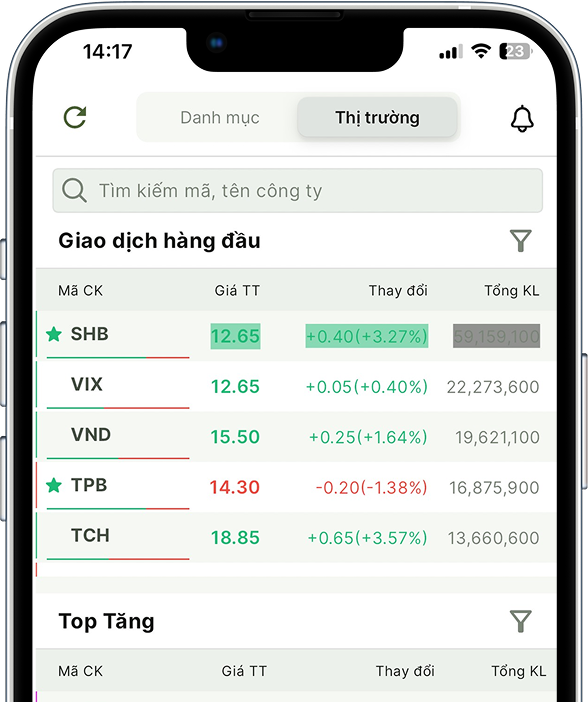Instructions for money transactions on Web trading
1. Underlying securities money transfer
- Link: Basic Service/Underlying securities money transfer
- Purpose: Transfer money from the stock exchange account to the customer’s bank account
- Instructions and explanation
1.1. Create a bank transfer request
- Enter the bank transfer slip information

- Enter the transfer amount: is a required field. Only positive numbers are allowed
- Enter the Content (required). The default initial display is Transfer, you can enter, edit or delete the content
- Click “Cancel” or “Execute”
- Click “Execute” -> Execution conditions:
- Must enter full information
- Minimum amount ≤ Transfer amount ≤ Maximum amount
- 0 ≤ Transfer amount ≤ Available
- Transfer amount does not exceed the remaining limit of the day
- The time to create the voucher is within the Valid time
- Outside the transaction time -> The system notifies that the execution time is invalid
- Click “Cancel” -> Delete data in the Transfer Amount and Content boxes
- Click “Execute” in the confirmation dialog box => If the transfer information is valid -> Open the transfer confirmation screen

- Information displayed on the transfer confirmation screen includes:
- Sending account
- Receiving account
- Receiving account name
- Bank
- Amount
- Transfer method
- Content
- Cancel/Confirm button
- Select the Cancel/Confirm button at the transfer confirmation screen
- Select the Cancel button => Close the transfer information confirmation screen
- Select the Confirm button => Switch to the OTP authentication screen
- Enter the OTP authentication code

- There are 4 authentication methods: Smart OTP, SMS OTP, digital signature and Authentication MK.
- The Authentication screen is initially displayed according to the default authentication type.
- Click the Cancel button: close the OTP authentication dialog box
- Click the Apply button: If the OTP code is correct 🡺 Display a successful order notification. If the OTP code is invalid 🡺 Display an error message.
1.2. Create an internal transfer request
- Enter transfer information

- Select the transfer sub-account
- Default sub-account display is set by default in the transaction account settings.
- You can select another account in the account list (not display sub-accounts directly linked to ACB Bank)
- Select transfer type: Internal transfer
- Select receiving account: You can only select the receiving account in the list of pre-registered customer accounts
- Enter the transfer amount: is a required field. Only positive numbers are allowed
- Enter the content (required). The default initial display is Transfer, you can enter, edit, or delete the content
- Click “Cancel” or “Execute”
- Click “Execute” Execution conditions:
- Must enter full information
- Minimum amount ≤ Transfer amount ≤ Maximum amount
- 0 ≤ Transfer amount ≤ Available
- Transfer amount does not exceed Remaining limit of the day
- Time to create voucher is within Valid time
- Outside transaction time -> System notifies invalid execution time
- Click “Cancel” -> Delete data in Transfer amount and Content box
- Click “Execute” in confirmation dialog box => If transfer information is valid 🡺 Open transfer confirmation screen
- Click confirm and authenticate OTP in authentication popup


1.3. Money transfer history

- Filters include:
- From date: The initial default display when entering the form is the beginning of the month
- To date: The initial default display when entering the form is date T (with T being the current date)
- Transfer sub-account: The default checkbox for the account is set by default. You can select 1 or all accounts
- Transfer type
- Bank transfer history for searching data within a period of 30 days
- The transfer history allows you to cancel transfer orders for orders with the status Unapproved and satisfying the cancellation conditions.
- Information displayed on the bank transfer history screen includes:
- Cancel icon column: Enable for transactions with status Unapproved. disable ion Cancel for orders with status Canceled or Approved
- Transaction date
- Transferring account
- Receiving account name
- Amount
- Content
- Status
- Update time
- The information displayed on the internal transfer history screen includes:
- Cancel icon column: Enable for transactions with status Unapproved. disable ion Cancel for orders with status Canceled or Approved
- Transaction date
- Transferring account
- Receiving account name
- Amount
- Content
- Status
- Update time
1.4. Cancel bank transfer request
- In the bank transfer history, Click on the Cancel icon
- For orders that meet the cancellation conditions -> Turn on the Confirm Cancel dialog box. For orders with the status Not approved but do not meet the cancellation conditions -> display the error message “Order is not allowed to cancel”

- Click Cancel/Confirm on the confirmation screen
- Click Confirm on the confirmation dialog box => Turn on the OTP authentication request dialog box
- Click Cancel on the confirmation dialog box => Close the confirmation dialog box
- Enter the OTP code and click Apply

- There are 4 authentication methods including: Smart OTP, SMS OTP, digital signature and authentication MK
- The Authentication screen is initially displayed according to the default authentication type
- Click the Cancel button: close the OTP authentication dialog box
- Click Apply button: If OTP code is correct => Display successful order message. If OTP code is invalid => Display error message
2. Advance Sales Money

2.1. Create a request for advance sales money
- Advance Account field: Displays the default account set in Settings
- Available Advance Amount = Amount Pending – Advance Amount
- Advance Amount <= Amount Available
2.2. Instructions for implementing Advance payment
- Select Advance Sub-account
- Enter 1 of the 2 fields Advance payment or actual payment received, the interface will automatically display the remaining field data and advance fee
- Click the “Confirm” button

- Click “Confirm” in the Advance payment confirmation dialog box
- Enter the OTP code and click the “Apply” button to confirm the successful advance payment


2.3. Advance History
- Purpose: View user-created advance transactions and confirmation status
- Filter: Current date is T
- From date: first day of the month
- To date: is T
- Account: displays the default account set in settings
- Display information:
- Transaction date
- Advance sub-account
- Account name
- Recipient sub-account
- At
- Amount
- Advance fee
- Status
- Update time
2.4. Cancel advance request
- Purpose: Customers cancel unapproved advance requests
- Instructions:
- Hover over the advance request you want to cancel and click on the Cancel icon
- Click Agree in the confirmation dialog box
- Enter the OTP code and click Apply
3. Derivative transfer
3.1. Derivative transfer
- Link: Basic Service/Derivative Transfer
- Purpose: Make a transfer from the base account to the derivative, derivative to the base and derivative to the Bank
- Steps: Create a transfer request

- Select the operation: Transfer from underlying to derivative, derivative to underlying, derivative to the bank
- Transferring account: Automatically update according to the type of operation selected by the customer, allowing the customer to select the desired account
- Receiving account: Automatically update according to the type of operation selected by the customer
- Enter the transfer amount: This is a required field and allows input
- Enter the content: The default initial display is “Deposit money into the derivative account” which can be edited
- Click the Execute or Delete button
- Click Delete: Delete the amount information
- Click Execute: Check eligibility to open the OTP authentication dialog
3.2. Deposit and withdrawal of margin
- Link: Basic service/Derivatives transfer
- Purpose: Make deposit/withdrawal from VSD
- Steps to create deposit/withdrawal request
- Select operation: Deposit margin, Withdraw margin
- Sub-account: automatically update according to the type of operation selected by the customer, allowing the customer to select the desired account
- Enter the transfer amount: is a required field, allows input
- Enter content: The default initial display is “Deposit money into VSD deposit account” can be edited
- Click the Execute or Delete button
- Click Delete: Delete the amount information
- Click Execute: Check eligibility to open the OTP authentication dialog box

3.3. Derivatives transfer history

- Filters include:
- Transfer account: The default display is the login account. The user selects the transaction type, the Transfer account box will update according to that transaction type
- Transaction type: Transfer from base to derivative, transfer from derivative to base, transfer from derivative to bank, deposit and withdraw margin
- From date: First day of the month
- To date: current date
- Allows searching within 30 days
- Search button
- Steps:
- Select transaction type => Account will automatically display according to transaction type
- Select from date to date you want to view history
- Click Search -> Display list of money transfer requests